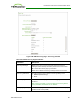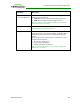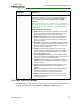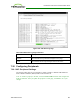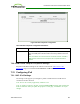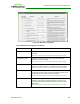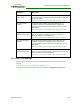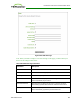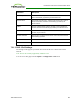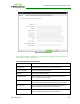PCoIP Zero Client and Host Administrator Guide (Issue 5)
Parameter Description
Enhanced logging
mode
If you require enhanced logging details in the event log to help
troubleshoot a problem with a zero client or host card, select an
enhanced logging category, and then click Apply > Continue. (To
return to normal logging mode, click Disable, and then Apply >
Continue.)
Note: Enhanced logging may be enabled for only one category at a
time. Enhanced logging mode messages can be located in the event
log by their Level 3 (LVL:3) designation, which indicates a debug-
level message.
Enhanced logging mode categories:
l Audio: Provides enhanced audio-related details, such as audio
compression levels and audio bandwidth. Enable this mode if
you are experiencing any problems with audio quality.
l Management Console: Provides debug-level details for the
connection state between the device and the MC. Enable this
mode if you are having trouble connecting to or managing the
device using the MC.
l Networking: Provides socket-level details for a device's network
connections. Enable this mode for network-related issues—e.g., if
the device cannot connect to a peer or broker, or if it cannot get
an IP address from a DHCP server.
l OneSign: Provides enhanced logging for connections using
Imprivata's OneSign Single Sign-On proximity cards. Enable this
mode to see debug-level messages between a device and a
OneSign authentication server.
l Session Negotiation: Provides pre-session messaging details,
such as the full feature set advertised by each device. Enable this
mode for low-level session negotiation details.
l SmartCard: Provides debug-level messages for smart cards.
Enable this mode if you experience trouble tapping or logging in
using a smart card.
l System: Provides heartbeat details about the device, such as
ambient temperature. Enable this mode for system-level
problems.
l USB: Provides details of the traffic between the device and any
connected USB devices. Enable this mode if you are
experiencing problems with a connected USB device.
l Video: Displays enhanced image-related logging information.
Enable this mode for image problems, monitor problems, or
display topology issues.
7.19.3 OSD: Event Log Settings
The Event Log page lets you view, refresh, and clear event log messages from the client.
You can access this page from the Options > Diagnostics > Event Log menu.
TER1206003 Issue 5 283
PCoIP® Zero Client and Host Administrator Guide