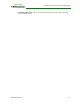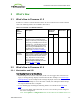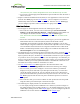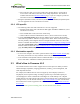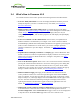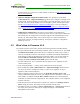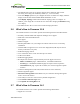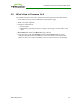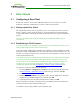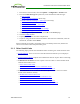PCoIP Zero Client and Host Administrator Guide (Issue 5)
3 Zero Clients
3.1 Configuring a Zero Client
PCoIP zero clients are secure client endpoints that allow users to connect to a virtual
desktop or remote host workstation over a local or wide area IP network.
3.1.1 Setting up the Zero Client
For detailed instructions on how to physically set up a zero client and connect it to USB
devices, monitors, and the network, please see "Tera2 PCoIP® Zero Client Quick Start
Guide" (TER1207007). This guide has detailed instructions for each step of the installation
process.
Note: If your network does not support DHCP, the card's default IP address will be
192.168.1.50.
3.1.2 Establishing a PCoIP Session
Note: Zero clients are pre-configured to connect directly to a PCoIP host card, but you can
easily configure them for any session connection type.
After successfully completing the installation steps outlined in "Tera2 PCoIP® Zero Client
Quick Start Guide" (TER1207007), the zero client will be powered on and ready to use. The
next step is to initiate a PCoIP session. The easiest way to get started is to connect to a host
card using SLP host discovery.
Note: SLP host discovery requires the zero client and host PC to reside on the same subnet.
You also need to know the IP address and/or MAC address of the host card so you can
select it from the list of available hosts. In addition, the host card must be configured to
accept any peer or to accept the specific MAC address of the zero client. You can
configure this from the host AWI Configuration > Session > Direct from Client page.
To connect to a host card using SLP host discovery:
1. From the Options > Configuration > Session menu on the zero client's OSD, select
the Direct to Host + SLP Host Discovery connection type, and then click OK.
2. Click the Connect button.
3. When the Discovered Hosts screen appears with a list of available hosts, select the
desired one by its IP/MAC address pair, and then click OK.
4. If prompted, enter your user name and password, and then click OK.
When connected successfully, your display shows your desktop on the host, and the zero
client's session LED on the front panel turns green.
To establish a session using another session connection type:
TER1206003 Issue 5 29
PCoIP® Zero Client and Host Administrator Guide