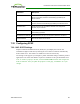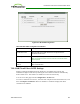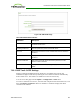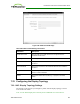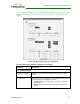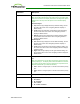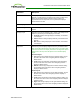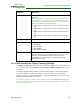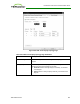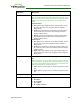PCoIP Zero Client and Host Administrator Guide (Issue 5)
Parameter Description
Primary Configure which video port on the zero client that you want as the
primary port.
Note: The display that is connected to the primary port becomes the
primary display (i.e., the display that contains the OSD menus before
you initiate a PCoIP session and the display that is requested for the
Windows taskbar after you initiate the session).
l Port 1: Select to configure port 1 on the zero client as the primary
port.
l Port 2: Select to configure port 2 on the zero client as the primary
port.
l Port 3: Select to configure port 3 on the zero client as the primary
port.
l Port 4: Select to configure port 4 on the zero client as the primary
port.
Position Specify which display is physically connected to each port.
Rotation Configure the rotation of the display in each port:
l No rotation
l 90° clockwise
l 180° rotation
l 90° counter-clockwise
Resolution The display resolution can be configured for a PCoIP session
between a virtual machine or host and a zero client. The zero client
detects the supported display resolutions of the monitor and
populates them to the drop-down menu. By default, the display’s
native resolution is used.
7.23.2 OSD Dual-display: Display Topology Settings
The Display Topology page lets users change the display topology for a PCoIP session. You
can access this page from the Options > User Settings > Display Topology menu on your
client OSD.
To apply the display topology feature to a PCoIP session between a client and a VMware
View virtual desktop, you must have VMware View 4.5 or later. To apply the display
topology feature to a PCoIP session between a client and a PCoIP host, you must have the
PCoIP host software installed on the host.
Note: Always change the display topology settings using this OSD Display Topology page.
Do not try to change these settings using the Windows Display Settings in a virtual machine
when using VMware View.
TER1206003 Issue 5 298
PCoIP® Zero Client and Host Administrator Guide