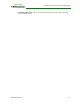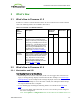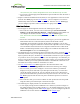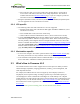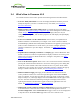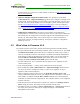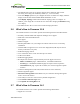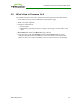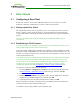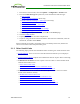PCoIP Zero Client and Host Administrator Guide (Issue 5)
1. From the zero client's OSD, select the Options > Configuration > Session menu.
2. From the Connection Type drop-down list, select the desired connection type:
l Direct to Host
l PCoIP Connection Manager (Tera2 only)
l PCoIP Connection Manager + Auto-Logon (Tera2 only)
l View Connection Server
l View Connection Server + Auto-Logon
l View Connection Server + Kiosk
l View Connection Server + Imprivata OneSign
l Connection Management Interface
3. After entering the required information, click OK on the Session page.
4. Click the Connect button.
5. If prompted, enter your user name and password.
6. If you are using a brokered connection and have more than one entitlement, select the
desired one, and then click Connect.
When connected successfully, your display shows your desktop on the host, and the zero
client's session LED on the front panel turns green.
3.1.3 Other Useful Links
The following topics provide more information about connecting zero clients and host cards.
l PCoIP Endpoints: Gives an overview of the PCoIP clients and hosts you can deploy in
your network.
l Connection Prerequisites: Explains the conditions that must be in place before connecting
PCoIP clients and hosts.
l Common LAN Scenarios: Provides a quick overview of how to connect PCoIP clients
and hosts from within a LAN.
l Zero Client to Host Card
l Zero Client to Host Card via View Connection Server
l Zero Client to Virtual Desktop via View Connection Server
l Common Remote Access Scenarios: Provides a quick overview of how to connect
PCoIP clients and hosts remotely.
l Remote Zero Client to Host Card
l Remote Zero Client to Host Card via Hardware VPN
l Remote Zero Client to Host Card via 3rd Party Broker
l Remote Zero Client to Host Card via View Security Server
l Remote Zero Client to Virtual Desktop via View Security Server
TER1206003 Issue 5 30
PCoIP® Zero Client and Host Administrator Guide