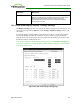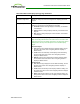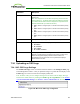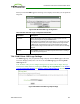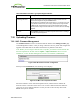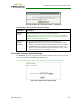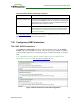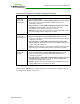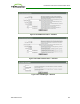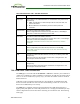PCoIP Zero Client and Host Administrator Guide (Issue 5)
Parameter Description
Primary Configure which video port on the zero client that you want as the
primary port.
Note: The display that is connected to the primary port becomes the
primary display (i.e., the display that contains the OSD menus before
you initiate a PCoIP session and the display that is requested for the
Windows taskbar after you initiate the session).
l Port 1: Select to configure port 1 on the zero client as the primary
port.
l Port 2: Select to configure port 2 on the zero client as the primary
port.
l Port 3: Select to configure port 3 on the zero client as the primary
port.
l Port 4: Select to configure port 4 on the zero client as the primary
port.
Position Specify which display is physically connected to each port.
Rotation Configure the rotation of the display in each port:
l No rotation
l 90° clockwise
l 180° rotation
l 90° counter-clockwise
Resolution The display resolution can be configured for a PCoIP session
between a virtual machine or host and a zero client. The zero client
detects the supported display resolutions of the monitor and
populates them to the drop-down menu. By default, the display’s
native resolution is used.
7.24 Uploading an OSD Logo
7.24.1 MC: OSD Logo Settings
The Profile OSD Logo section is located towards the bottom of the Manage Profiles page
on the Management Console. It lets you upload an image to a profile that will display on the
Connect page of a user's local On Screen Display (OSD) GUI.
Note: From the AWI, you can configure the login screen on the OSD to display this logo
instead of the default banner by enabling Use OSD Logo for Login Banner in the Session
> PCoIP Connection Manager and Session > View Connection Server advanced options.
Figure 4-97: MC Profile OSD Logo Configuration
TER1206003 Issue 5 303
PCoIP® Zero Client and Host Administrator Guide