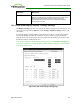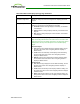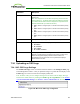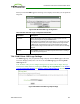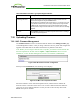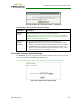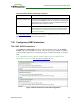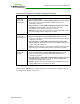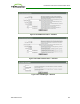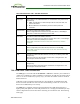PCoIP Zero Client and Host Administrator Guide (Issue 5)
When you click Set OSD Logo, the following screen displays from which you can upload an
image file.
Figure 4-98: MC Add OSD Logo Configuration
Table 4-93: MC Add OSD Logo Configuration Parameters
Parameter Description
Filename Specify the filename of the logo image you want to upload. You can
browse to the target file using the Browse button.
The file must be accessible to the web browser (i.e., it must be on a local
or accessible network drive). The 24 bpp (bits per pixel) image must be
in BMP format, and its dimensions cannot exceed 256 pixels in width
and 64 pixels in height. If the file extension is incorrect, an error message
appears.
Upload Click Upload to transfer the specified image file to the client. A message
to confirm the upload appears.
7.24.2 AWI Client: OSD Logo Settings
The OSD Logo page lets you upload an image to display on the Connect page of the local
On Screen Display (OSD) GUI. You can access the OSD Logo page from the Upload >
OSD Logo menu.
Note: From the AWI, you can configure the login screen on the OSD to display this logo
instead of the default banner by enabling Use OSD Logo for Login Banner in the Session
> PCoIP Connection Manager and Session > View Connection Server advanced options.
Figure 4-99: AWI Client OSDLogo Upload Page
TER1206003 Issue 5 304
PCoIP® Zero Client and Host Administrator Guide