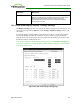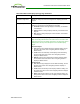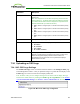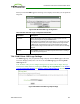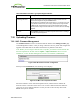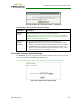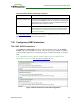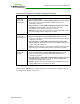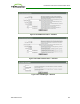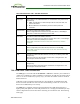PCoIP Zero Client and Host Administrator Guide (Issue 5)
Table 4-94: AWI Client OSD Logo Upload Page Parameters
Parameter Description
OSD logo filename Specify the filename of the logo image you want to upload. You can
browse to the target file using the Browse button.
The file must be accessible to the web browser (i.e., it must be on a local
or accessible network drive). The 24 bpp (bits per pixel) image must be
in BMP format, and its dimensions cannot exceed 256 pixels in width
and 64 pixels in height. If the file extension is incorrect, an error message
appears.
Upload Click Upload to transfer the specified image file to the client. A message
to confirm the upload appears.
7.25 Uploading Firmware
7.25.1 MC: Firmware Management
The Profile Firmware section is located towards the bottom of the Manage Profiles page
on the Management Console. It lets you assign a firmware file to a profile and configure the
upgrade criteria that must be met before the firmware is pushed to each device.
Note: Before you can assign a firmware file to a profile, you must first ensure that the file
has been imported into the MC from the Update > Import Firmware menu. For more
information, see the "PCoIP® Management Console User Manual" (TER0812002).
Figure 4-100: MC Profile Firmware Configuration
When you click Set Firmware, the following screen displays.
Figure 4-101: MC Link to Imported Firmware
Select the firmware version from the drop-down menu, and then choose whether the
firmware will be overwritten on the device if its version is different from this firmware
version or if it is less than the firmware version you enter in the text entry field. Click
Select when you are finished.
TER1206003 Issue 5 305
PCoIP® Zero Client and Host Administrator Guide