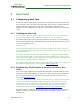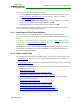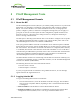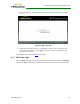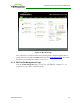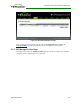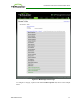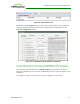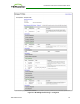PCoIP Zero Client and Host Administrator Guide (Issue 5)
4 Host Cards
4.1 Configuring a Host Card
PCoIP host cards are small add-in cards that can be integrated into tower PCs, rack mount
PCs, PC blades, and server blades. The card's TERA-series processor performs advanced
display compression algorithms to encode a user's full desktop environment. This
information is then communicated in real time over an IP network to the user's PCoIP zero
client.
4.1.1 Installing the Host Card
Note: The host card's MAC address is located on a sticker on the card. It is important to
write down this address before installing the card in the host PC or workstation.
For detailed instructions on how to physically install the card, please see "Tera2 PCoIP®
Host Card Quick Start Guide" (TER1207006). This guide has detailed instructions for each
step of the installation process.
Important Note!
When connecting the GPU to the host card with the provided cables, always connect the
lowest numbered connector on the GPU to the lowest numbered connector on the host card,
and continue upward.
Some GPUs have both DVI and DisplayPort connectors. To support 2560x1600 resolution
when connecting these GPUs, connect the lowest numbered DisplayPort connector on the
GPU to the lowest number connector on the host card. Connecting the DVI connector on the
GPU to the host card will limit you to 1920x1200.
For complete details about the resolutions supported by different connectors and cables, see
Knowledge Base support topic 15134-1607 on the Teradici support site.
4.1.2 Establishing a PCoIP Session to the Host Card from a Zero
Client
After successfully completing the installation steps outlined in "Tera2 PCoIP® Host Card
Quick Start Guide" (TER1207006), the card will be connected to the network and the host
PC or workstation powered on. The next step is to initiate a PCoIP session from a zero
client using SLP host discovery.
Note: SLP host discovery requires the zero client and host PC to reside on the same subnet.
You also need to know the IP address and/or MAC address of the host card so you can
select it from the list of available hosts. In addition, the host card must be configured to
accept any peer or to accept the specific MAC address of the zero client. You can
configure this from the host AWI Configuration > Session > Direct from Client page.
By default, DHCP is enabled on the host card to allow your DHCP server to assign an IP
address. If your network does not support DHCP, the card's default IP address will be
192.168.1.100.
TER1206003 Issue 5 31
PCoIP® Zero Client and Host Administrator Guide