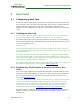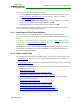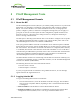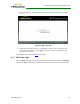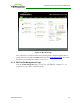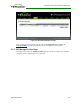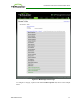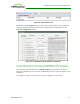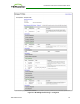PCoIP Zero Client and Host Administrator Guide (Issue 5)
To connect to a host card using SLP host discovery:
1. From the Options > Configuration > Session menu on the zero client's OSD, select
the Direct to Host + SLP Host Discovery connection type, and then click OK.
2. Click the Connect button.
3. When the Discovered Hosts screen appears with a list of available hosts, select the
desired one by its IP/MAC address pair, and then click OK.
4. If prompted, enter your user name and password, and then click OK.
When connected successfully, your display shows your desktop on the host, and the zero
client's session LED on the front panel turns green.
4.1.3 Installing the PCoIP Host Software
Optionally, you can also install the PCoIP host software package on the host PC or
workstation to allow you to manage the card directly from the PCoIP host software UI on
the host.
Note: Before installing this package on the host PC, you must first log in to the host card
from the AWI, and enable the host driver function in the firmware from the Configuration
> Host Driver Function menu.
For detailed instructions on how to install the PCoIP host software, please see "PCoIP®
Host Software for Windows User Guide" (TER1008001) or "PCoIP® Host Software for
Linux User Guide" (TER1104006).
4.1.4 Other Useful Links
The following topics provide more information about connecting zero clients and host cards.
l PCoIP Endpoints: Gives an overview of the PCoIP clients and hosts you can deploy in
your network.
l Connection Prerequisites: Explains the conditions that must be in place before connecting
PCoIP clients and hosts.
l Common LAN Scenarios: Provides a quick overview of how to connect PCoIP clients
and hosts from within a LAN.
l Zero Client to Host Card
l Zero Client to Host Card via View Connection Server
l Zero Client to Virtual Desktop via View Connection Server
l Common Remote Access Scenarios: Provides a quick overview of how to connect
PCoIP clients and hosts remotely.
l Remote Zero Client to Host Card
l Remote Zero Client to Host Card via Hardware VPN
l Remote Zero Client to Host Card via 3rd Party Broker
l Remote Zero Client to Host Card via View Security Server
l Remote Zero Client to Virtual Desktop via View Security Server
TER1206003 Issue 5 32
PCoIP® Zero Client and Host Administrator Guide