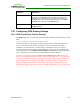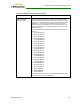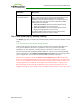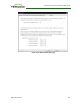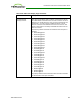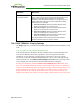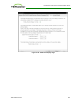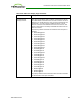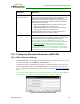PCoIP Zero Client and Host Administrator Guide (Issue 5)
Parameter Description
Uploaded Certificates This displays any uploaded certificates. To delete an uploaded
certificate, click the Remove button. The deletion process occurs
after the device is rebooted. To view the details of a certificate, click
the Detail button. These certificates appear as options in the Client
Certificate drop-down menu on the Network page.
802.1X Client Certificate This is a read-only field. It is linked to the Client Certificate field on
the Network page.
7.28 Configuring OSD Display Settings
7.28.1 OSD Dual-display: Display Settings
The Display page lets you enable the Extended Display Identification Data (EDID) override
mode.
Note: This function is only available through the OSD.
Under normal operation, the GPU in the host computer queries a monitor attached to the
zero client to determine the monitor's capabilities. These are reported in the EDID
information. In some situations, a monitor may be connected to a client in a way that
prevents the client from reading the EDID information, such as when connecting through
certain KVM devices. The Enable Attached Display Override feature in this page allows
you to configure the client to advertise default EDID information to the GPU.
Warning: You should only enable the Enable Attached Display Override feature when
there is no valid EDID information and your monitor display characteristics are understood.
In the case of an EDID read failure, the drop-down list may contain resolutions that are not
actually supported by your display. If the display stays black or shows a "Timing Out of
Range" message for more than 30 seconds after you set a preferred resolution, you can
unplug and re-plug the video cable to reset your display resolution back to its previous value.
TER1206003 Issue 5 321
PCoIP® Zero Client and Host Administrator Guide