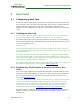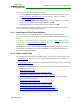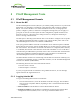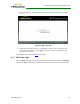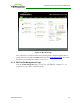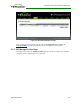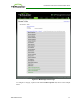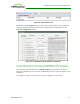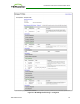PCoIP Zero Client and Host Administrator Guide (Issue 5)
5 PCoIP Management Tools
5.1 PCoIP Management Console
5.1.1 About the MC
The PCoIP Management Console (MC) lets you centrally manage the devices in your PCoIP
deployment. It is packaged as a VMware® virtual machine (VM), running on VMware
Player. You can use the MC to view status information for devices, create groups and
profiles, configure a profile (a collection of configuration settings) that you can apply to a
group (one or more devices that require the same configuration), upload certificates and
firmware to devices, control the power settings for devices, manage the monitoring of
device event logs, and much more.
The MC topics in this help system describe how to use the MC to configure a device profile.
For complete information about how to install, set up, and use the MC, please refer to the
"PCoIP® Management Console User Manual" (TER0812002).
After you type the IP address of the MC web interface into an Internet Explorer or Mozilla
Firefox browser, the browser will use HTTPS (HTTP over an SSL socket) to connect to the
MC web interface. The IP address for the MC web interface is configured (either statically
or via DHCP) from the MC virtual machine console after installation. Access to the MC is
controlled using an administrative password, which is also set from the MC virtual machine
console after installation. Full details about these setup procedures are included in the
"PCoIP® Management Console User Manual" (TER0812002).
The MC's HTTPS connection is secured using a PCoIP MC root Certificate Authority (CA)
certificate. For information on how to install this certificate, see the "PCoIP® Management
Console User Manual" (TER0812002).
The following browsers have been tested with this release:
l Firefox version 3 or later
l Internet Explorer 7.0 and 8.0
If you try to log into the MC web interface using a different browser, an error message
appears that lists the supported browsers.
5.1.2 Logging into the MC
To log into the Management Console web interface:
1. From an Internet browser, enter the IP address of the MC web page. The IP address
may be a static or dynamic address, depending on how it is determined when the MC
is configured:
l Static IP Address: The IP address is hard-coded and must be known.
l Dynamic IP Address: The IP address is dynamically assigned by the Dynamic Host
Configuration Protocol (DHCP) server. You can get it from the DHCP server.
TER1206003 Issue 5 33
PCoIP® Zero Client and Host Administrator Guide