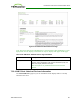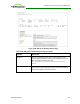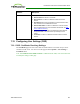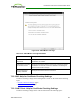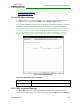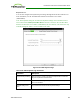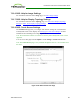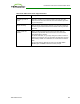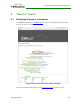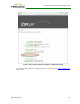PCoIP Zero Client and Host Administrator Guide (Issue 5)
Table 4-130: OSD Touch Screen Page Parameters
Parameter Description
Enable right click on
hold
Select this checkbox to let users generate a right-click when they
touch the screen and hold it for a few seconds. If disabled, right-click-
ing is not supported.
Right click delay Slide the pointer to the position (between Long and Short) to determ-
ine how long the users must touch and hold the screen to generate a
right-click.
Touch screen cal-
ibration
When you first connect the touch screen to the zero client, the
calibration program starts. At the touch screen, touch each of the
three targets as they appear.
To test the calibration, run your finger along the monitor and ensure
that the cursor follows it. If it is not successful, the calibration program
automatically restarts. Once calibrated, the coordinates are stored in
flash.
To manually start the calibration program, from the OSD Touch
Screen page, click Start. Follow the onscreen prompts.
TER1206003 Issue 5 358
PCoIP® Zero Client and Host Administrator Guide