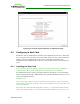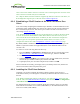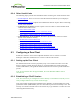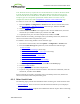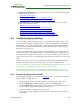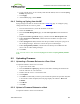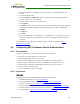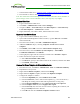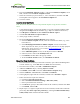PCoIP Zero Client and Host Administrator Guide (Issue 5)
GPU to the lowest number connector on the host card. Connecting the DVI connector on the
GPU to the host card will limit you to 1920x1200.
For complete details about the resolutions supported by different connectors and cables, see
Knowledge Base support topic 15134-1607 on the Teradici support site.
8.2.2 Establishing a PCoIP Session to the Host Card from a Zero
Client
After successfully completing the installation steps outlined in "Tera2 PCoIP® Host Card
Quick Start Guide" (TER1207006), the card will be connected to the network and the host
PC or workstation powered on. The next step is to initiate a PCoIP session from a zero
client using SLP host discovery.
Note: SLP host discovery requires the zero client and host PC to reside on the same subnet.
You also need to know the IP address and/or MAC address of the host card so you can
select it from the list of available hosts. In addition, the host card must be configured to
accept any peer or to accept the specific MAC address of the zero client. You can
configure this from the host AWI Configuration > Session > Direct from Client page.
By default, DHCP is enabled on the host card to allow your DHCP server to assign an IP
address. If your network does not support DHCP, the card's default IP address will be
192.168.1.100.
To connect to a host card using SLP host discovery:
1. From the Options > Configuration > Session menu on the zero client's OSD, select
the Direct to Host + SLP Host Discovery connection type, and then click OK.
2. Click the Connect button.
3. When the Discovered Hosts screen appears with a list of available hosts, select the
desired one by its IP/MAC address pair, and then click OK.
4. If prompted, enter your user name and password, and then click OK.
When connected successfully, your display shows your desktop on the host, and the zero
client's session LED on the front panel turns green.
8.2.3 Installing the PCoIP Host Software
Optionally, you can also install the PCoIP host software package on the host PC or
workstation to allow you to manage the card directly from the PCoIP host software UI on
the host.
Note: Before installing this package on the host PC, you must first log in to the host card
from the AWI, and enable the host driver function in the firmware from the Configuration
> Host Driver Function menu.
For detailed instructions on how to install the PCoIP host software, please see "PCoIP®
Host Software for Windows User Guide" (TER1008001) or "PCoIP® Host Software for
Linux User Guide" (TER1104006).
TER1206003 Issue 5 362
PCoIP® Zero Client and Host Administrator Guide