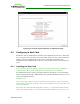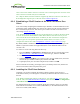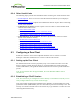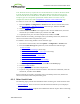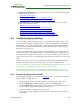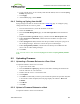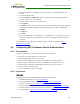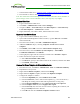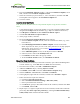PCoIP Zero Client and Host Administrator Guide (Issue 5)
l Common LAN Scenarios: Provides a quick overview of how to connect PCoIP clients
and hosts from within a LAN.
l Zero Client to Host Card
l Zero Client to Host Card via View Connection Server
l Zero Client to Virtual Desktop via View Connection Server
l Common Remote Access Scenarios: Provides a quick overview of how to connect
PCoIP clients and hosts remotely.
l Remote Zero Client to Host Card
l Remote Zero Client to Host Card via Hardware VPN
l Remote Zero Client to Host Card via 3rd Party Broker
l Remote Zero Client to Host Card via View Security Server
l Remote Zero Client to Virtual Desktop via View Security Server
8.4 Configuring Syslog Settings
You can configure syslog settings for a host or zero client from the device's AWI, or you
can use the MC to configure settings for a device profile. Both methods are shown below.
Configuration involves entering the IP address or fully qualified domain name (FQDN) for
the syslog server, and then specifying the port number and facility to use when sending
messages to the syslog server.
Teradici uses UDP to send syslog messages to a centralized syslog server. Because most
servers use port 514 for incoming messages, Teradici recommends you configure port 514
(the default) as the syslog port to use. However, you can use a different port as long as the
syslog server is set to receive syslog messages on the same port as the device is set to send
them.
Teradici also uses "19 – local use 3" as the default facility under the assumption that this
facility is not commonly used. If it is being used, you can select a different facility.
Note: Cisco IOS devices, CatOS switches, and VPN 3000 concentrators use the “23 – local
use 7” facility. Cisco PIX firewalls use the “20 – local use 4” facility.
Note: Ensure that your syslog server can handle the volume of messages sent by a zero
client. With some free syslog servers, messages can become lost if the volume is too great.
8.4.1 Setting up Syslog from the AWI
Syslog settings in the AWI are located in the Event Log page. To configure syslog settings
from the AWI for a single device:
1. From an Internet browser, enter the IP address of the PCoIP zero client or host.
2. Select the Diagnostics > Event Log menu to display the Event Log page.
3. Check Enable Syslog, and then select whether you want to identify the syslog server
by its IP address or fully qualified domain name (FQDN).
4. Enter the IP address or FQDN of the syslog server.
5. If the syslog server is configured to receive data on a port other than 514, enter this
port number.
TER1206003 Issue 5 365
PCoIP® Zero Client and Host Administrator Guide