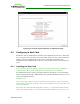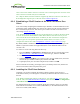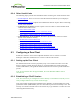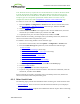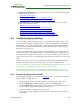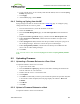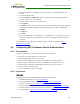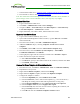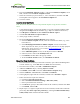PCoIP Zero Client and Host Administrator Guide (Issue 5)
6. If you wish the device to use a facility other than the default, select it from the Syslog
Facility drop-down list.
7. Click Apply.
8. At the Success page, click Continue.
8.4.2 Setting up Syslog from the MC
Syslog settings in the MC are located in the MC's Event Log page. To configure syslog
settings from the MC for a device profile:
1. From an Internet browser, enter the IP address of the MC.
2. Select the Profiles tab.
3. From the Profile Management page, click the Set Properties link for the desired
profile.
4. Expand the Event Log Control category, and then click the Edit Properties link.
5. Enable Syslog Server Hostname, and then enter the IP address or FQDN of the
syslog server.
6. Enable Syslog Server Port, and then enter the port number used by the syslog server
for incoming messages. The device will use this port to send messages.
7. Enable Syslog Facility Number, and then enter the facility level number that the
device will use when sending messages.
8. Click Save.
Note: You must enter a value in both the Syslog Server Port and Syslog Facility Number
fields.
8.5 Uploading Firmware
8.5.1 Uploading a Firmware Release to a Zero Client
To upload a firmware release to a zero client:
1. Log in to the client's AWI.
2. From the Firmware Upload page, browse to the folder containing the firmware file.
This file will have an ".all" extension.
3. Double-click the correct "*.all" firmware file.
4. Click Upload.
5. Click OK to confirm that you want to proceed with the upload. The operation may take
a few minutes. When completed, the AWI page displays two buttons—Reset and
Continue.
6. Click Reset.
7. Click OK.
8.5.2 Upload a Firmware Release to a Host
To upload a firmware release to a PCoIP host:
TER1206003 Issue 5 366
PCoIP® Zero Client and Host Administrator Guide