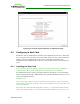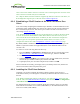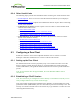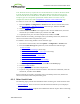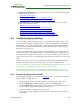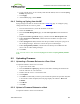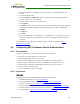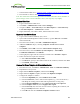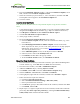PCoIP Zero Client and Host Administrator Guide (Issue 5)
1. Ensure the host PC or workstation is in an idle state (i.e., that all applications are
closed).
2. Log into the host's AWI.
3. From the Firmware Upload page, browse to the folder containing the firmware file.
This file will have an ".all" extension.
4. Double-click the correct "*.all" firmware file.
5. Click Upload.
6. Click OK to confirm that you want to proceed with the upload. The operation may take
a few minutes. When completed, the AWI page displays two buttons—Reset and
Continue.
7. Click Reset.
8. Click OK.
9. Power off and then power on the host PC or workstation. It is necessary to power off
(not just restart) the PC or workstation in order for the changes to take effect on the
host card.
For information on using the MC to assign a firmware release to a profile, see MC:
Firmware Management.
8.6 Configuring 802.1x Network Device Authentication
8.6.1 Prerequisites
An 802.1x authentication system requires the following components:
l PCoIP zero client with firmware 4.0.3 or newer
l PCoIP Management Console 1.8.1 or newer
l Windows Server 2008 R2 with AD DS (Active Directory Domain Services)
l Windows Server 2008 R2 with AD CS (Active Directory Certificate Services)
l Windows Server 2008 R2 with NPS (Network Policy and Access Services)
l VMware View Connection Server
l A switch with 802.1x support configured
8.6.2 Procedure
Overview
Configuring 802.1x device authentication entails the following steps:
1. In the Windows 2008 server, create a client user.
2. In the Certificate Authority (CA) server, export the root CA certificate.
3. In the CA server, create a certificate template for client authentication.
4. From the SSL browser interface for the certificate server, issue the client certificate.
5. From the machine on which you issued the certificate, export the client certificate.
6. Using OpenSSL, convert the certificate format from .pfx to .pem.
TER1206003 Issue 5 367
PCoIP® Zero Client and Host Administrator Guide