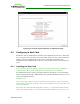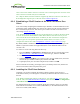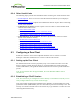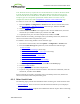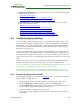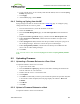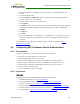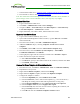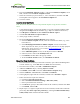PCoIP Zero Client and Host Administrator Guide (Issue 5)
6. From the Certification Authority window, .right-click Certificate Templates, select
New, and then click Certificate Template to Issue
7. Select the certificate you just created (i.e., "zero client 802.1x), and then click OK.
The template will now appear in the Certificate Templates list.
8. Close the window.
Issue the Client Certificate
Note: Do not use any other browser except Internet Explorer to log into the certificate
server.
1. Using Internet Explorer on your local machine, go to your Certificate Authority URL
using the format https://<server>/certsrv/ (e.g., "https://ca.domain.local/certsrv/").
2. Click Request a certificate and then advanced certificate request.
3. Click Create and submit a request to this CA.
4. At the pop-up window, click Yes.
5. Fill out the Advanced Certificate Request form as follows:
a. In the Certificate Template section, select the certificate for clients (e.g., "Zero
Client 802.1x").
b. In the Identifying Information for Offline Template section, fill out all the
fields. Important! The name you enter in the Name field must be the fully qualified
domain name of the client user you created in Create a Client User (e.g.,
"ZeroClient@mydomain.local").
c. In the Additional Options section, set the Request Format to PKCS10.
d. If desired, enter a name in the Friendly Name field.
e. Click Submit, and then Yes at the pop-up window.
f. At the Certificate Issued window, click Install this certificate.
Export the Client Certificate
1. From the machine on which you issued the certificate, open a Microsoft Management
Console window (e.g., enter mmc.exe in the Start menu search field).
2. From the console window, select File > Add/Remove Snap-in.
3. Add the Certificates snap-in, selecting My user account.
4. Click Finish, and then OK to close the Add or Remove Snap-ins dialog.
5. Select Certificates - Current User > Personal > Certificates.
6. In the right panel, right-click the certificate, and then select All Tasks > Export.
7. Follow the wizard to export the certificate:
a. Click Yes, export the private key.
b. Select Personal Information Exchange - PKCS #12 (.PFX).
c. Enter a password for the certificate.
d. Click Browse, specify a name and location for the certificate, and then click Save.
e. Click Finish, and then OK.
8. Repeat steps 5 to 7 again to export the zero client certificate, but this time without the
private key (No, do not export the private key), selecting the DER encoded binary
X.509 (.CER) format instead of the PKCS format.
TER1206003 Issue 5 369
PCoIP® Zero Client and Host Administrator Guide