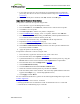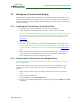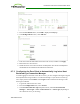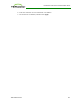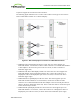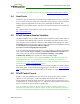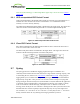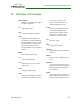PCoIP Zero Client and Host Administrator Guide (Issue 5)
7. Locate and select the zero client certificate you exported that does not contain the
private key (This file was saved to a network location in Step 9 of Export the Client
Certificate.)
8. Leave both identity boxes checked, click OK, and then click OK again.
Import the Certificates to Client Device
To import the certificates into a profile using the MC:
1. From a browser, log in to the Management Console.
2. From the Profiles tab, click Add New, and then enter a name for the new profile.
3. Click Save to save the profile.
4. Click Set Properties to edit the new profile's configuration.
5. In the Certificate Store category, click + to expand it, and then click Add New.
6. In the Add Certificate to Store dialog, click Browse, and then upload both the root
CA certificate and the certificate with the private key.
7. In the zero client certificate entry, select 802.1X from the drop-down list.
8. Expand the Security Configuration category.
9. Select Enable 802.1x Security, and then set the value to True.
10. Select 802.1x Authentication Identity, enter the user name you have defined for the
zero client, and then click Save.
11. Apply this profile to the desired group.
To import the certificates to a device using the AWI:
1. From a browser, log into the AWI for the zero client or host card.
2. From the AWI menu, select Upload > Certificate.
3. Upload both the Root CA certificate and the certificate with the private key, using the
Browse button to locate each certificate and the Upload button to upload them.
4. From the AWI menu, select Configuration > Network.
5. Select Enable 802.1x Security.
6. Click the Choose button beside the Client Certificate field.
7. Select the certificate with the private key, and then click Select.
8. Enter the identity name of the certificate. This is the fully qualified domain name that
appears after Subject: (e.g., "zeroclient@mydomain.local").
9. Click Apply, and then Reset.
For more information about 802.1x, please see the following Knowledge Base topics on the
Teradici support site:
l Support for 802.1x on zero clients: 15134-590
l Setting up Windows Server 2008 R2 as an 802.1x authentication server: 15134-1245
l General 802.1x troubleshooting steps: 15134-928
TER1206003 Issue 5 371
PCoIP® Zero Client and Host Administrator Guide