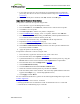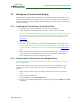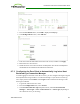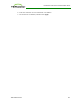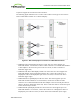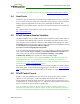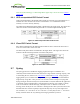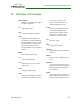PCoIP Zero Client and Host Administrator Guide (Issue 5)
8.7 Setting up a Touch Screen Display
These instructions explain how to install an Elo TouchSystems touch screen display, how to
configure the firmware if you want the touch screen to be controlled by a driver running on
the host, and how to set up auto-logon to bypass authentication when users are connecting to
a host with a broker.
8.7.1 Installing the Touch Screen to the Zero Client
1. Plug in the touch screen's USB cable to the zero client's USB port.
2. Attach the monitor cable from the touch screen to any port on the zero client.
Note: You cannot attach multiple touch screens to the zero client, but you can attach a
non-touch screen monitor to the zero client in addition to the touch screen as long as
the touch screen is attached to the port on the zero client that is configured as the
primary port.
3. Plug in the power.
4. Disconnect the zero client session. This initiates the calibration on the touch screen.
Note: Once the touch screen is calibrated, the co-ordinates are saved in flash memory.
You can manually recalibrate the screen as required through the OSD Touch Screen
page.
5. Follow the touch screen prompts. You can test the calibration with your finger (the
cursor should move with your finger). If the screen is not properly calibrated, the
system automatically restarts the calibration program.
8.7.2 Setting up the Touch Screen as a Bridged Device
Note: This procedure is optional and only necessary if you want the touch screen to be set
up as a bridged device.
While a session is active a user may want the touch screen to be controlled by a driver
running on the host. To set this up the touch screen must be added to the list of bridge
devices.
1. Follow the steps in the previous procedure to install the touch screen to your zero
client.
2. Log into the zero client AWI.
3. From the Info menu, click Attached Devices.
4. The touch screen details should appear in this page. Write down the PIDand the VID
information.
TER1206003 Issue 5 372
PCoIP® Zero Client and Host Administrator Guide