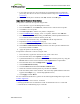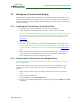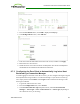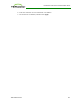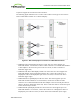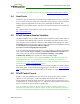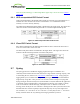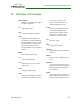PCoIP Zero Client and Host Administrator Guide (Issue 5)
5. From the Permissions menu, click USB to display the USB page.
6. In the Bridged Devices area, click Add New.
7. Enter the Vendor ID and Product ID for the touch screen, and then click Apply.
8. Restart the zero client session.
9. Install the touch screen driver from Elo TouchSystems. See the Elo TouchSystems
documentation for installation and calibration instructions.
8.7.3 Configuring the Zero Client to Automatically Log into a Host
Brokered by a Connection Manager
To make logging into the touch screen device easier, you can configure auto-logon to bypass
the keyboard when using a broker as a connection manager. If you choose to set this up,
users simply need to touch Connect at the Login window instead of also having to enter
their login credentials.
1. Log into the AWI for the zero client.
2. From the Configuration menu, select Session.
3. In the Session Connection Type drop-down menu, select PCoIP Connection
Manager + Auto-Logon or View Connection Server + Auto-Logon, depending on
the connection server you are using.
TER1206003 Issue 5 373
PCoIP® Zero Client and Host Administrator Guide