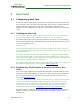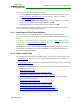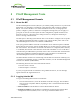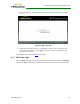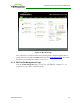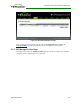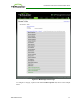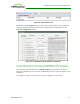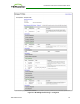PCoIP Zero Client and Host Administrator Guide (Issue 5)
The GUI Reference in this help system contains full details about each category. For
information about how to configure or manage a device using these MC pages, please see
the appropriate section in the GUI Reference.
For details on how to apply a profile, please refer to the "PCoIP® Management Console
User Manual" (TER0812002).
5.2 PCoIP Administrative Web Interface
5.2.1 About the AWI
The PCoIP Administrative Web Interface (AWI) allows you to interact remotely with a
PCoIP host or client. From the AWI, you can manage and configure a host or client, view
important information about it, and even upload firmware and certificates to it.
After you type the device's IP address into an Internet Explorer or Mozilla Firefox browser,
the browser will use HTTPS (HTTP over an SSL socket) to connect to the device's AWI
web page. Access to the AWI is controlled using an administrative password, which can be
optionally disabled.
The AWI's HTTPS connection is secured using a PCoIP root Certificate Authority (CA)
certificate. To avoid warning messages when you log into the AWI, it is recommended that
you install this certificate in your browser. The certificate file ("cacert.pem") is always
included in a firmware release, but you can also download it directly from the Teradici
support site. For detailed instructions on how to install the certificate, see Knowledge Base
support topic 15134-529 on the Teradici support site.
The following browsers have been tested with this release:
l Firefox version 3 or later
l Internet Explorer 7.0 and 8.0
5.2.2 Logging into the AWI
To log into the Administrator Web Interface web page for a host or client:
1. From an Internet browser, enter the IP address of the host or client. The IP address
may be a static or dynamic address, depending on how the IP addresses are
determined within your IP network:
l Static IP Address: The IP address is hard-coded and must be known.
l Dynamic IP Address: The IP address is dynamically assigned by the Dynamic
Host Configuration Protocol (DHCP) server. You can get it from the DHCP server.
2. From the Log In page, enter the administrative password. The default value is blank
(i.e., "").
TER1206003 Issue 5 40
PCoIP® Zero Client and Host Administrator Guide