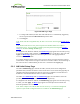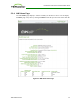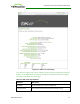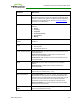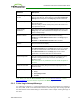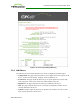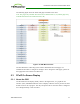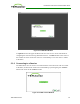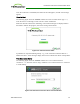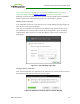PCoIP Zero Client and Host Administrator Guide (Issue 5)
Note: you can change the logo that appears above the Connect button by uploading a
replacement image using the Upload > OSD Logo menu from a client's AWI.
While the connection is initializing, status messages may also display above the Connect
button to inform users of the connection progress or to alert them to a problem.
Making a Secure Connection
After connecting to the View Connection Server, the virtual desktop login page displays to
allow the user to enter login credentials.
If the correct trusted SSL root certificate for the VMware View Connection Server has
been installed in the client, the lock icon at the top of this page has a green check mark
symbol and the "https" in the server's URL also displays in green text, as shown in the
figure below.
Figure 2-17: Virtual Desktop Login Page
Making an Insecure Connection
If the correct trusted SSL root certificate for the VMware View Connection Server has not
been installed in the client, the following warning appears.
Figure 2-18: OSD View Connection Server Certificate Warning
TER1206003 Issue 5 50
PCoIP® Zero Client and Host Administrator Guide