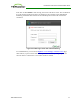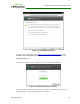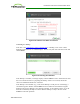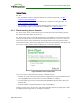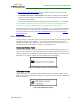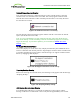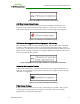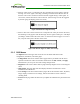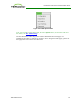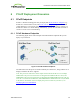PCoIP Zero Client and Host Administrator Guide (Issue 5)
Related Topics
See also:
l For information on how to upload certificates to a profile using the MC, see MC:
Certificate Store Management.
l For information on how to upload certificates to a single device using the AWI, see
AWI: Certificate Upload Settings.
l For information on other OSD messages that may appear on top of a user's session
during startup or after a session has been established, see Overlay Windows.
5.3.3 Disconnecting from a Session
For Tera1 clients, users can disconnect from a session and return to the OSD by pressing
the connect/disconnect button on the device.
For Tera2 clients, users can also disconnect from a virtual desktop session and return to the
OSD by pressing the device's connect/disconnect button. However, if a user is in a session
with a host card in a remote workstation, pressing this button will pop up the Zero Client
Control Panel overlay, shown in the figure below, which provides options to disconnect from
the session, to power off the remote workstation, or to cancel the operation.
Figure 2-24: Zero Client Control Panel
Users can select an option from this overlay in a number of ways:
l Continue to tap the connect/disconnect button to toggle between options until the desired
one is highlighted, then wait for the four-second countdown to complete.
l Use the up/down arrow keys on the keyboard to highlight the desired option, then press
the Enter key.
l Type the number of the desired option to select it immediately.
During a session, users can also use a Ctrl+Alt+F12 hotkey sequence to display this overlay,
providing the following options are configured in advance:
TER1206003 Issue 5 54
PCoIP® Zero Client and Host Administrator Guide