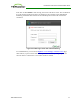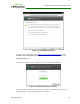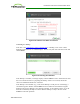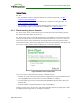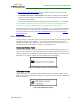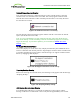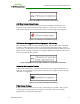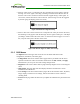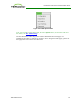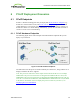PCoIP Zero Client and Host Administrator Guide (Issue 5)
l Enable Session Disconnect Hotkey must be enabled in the advanced options on the
Session – View Connection Server page.
l The Enable Local Cursor and Keyboard feature must be enabled on the PCoIP host
software on the host computer. For details, see "PCoIP® Host Software for Windows
User Guide" (TER1008001).
l On the client, the keyboard must be recognized as locally connected (i.e., not bridged).
Note: the latter two options must also be in place in order for users to use the up/down
arrow keys or to type in a number to select a disconnect option on this overlay.
In order to allow users to use the second overlay option (i.e., to power off the workstation),
the power permissions on the client must be configured to allow a "hard" power off. You
can set this parameter from the MC Power Permissions page or from the AWI Power
Permissions page.
5.3.4 Overlay Windows
Overlay windows occasionally appear on top of the user's PCoIP session to display pertinent
information when the status changes—e.g., when the network connection is lost or an
unauthorized USB device is plugged in. These overlays show network, USB device, and
monitor statuses as icons and text, as shown in the examples below.
Display Link Training Failed
This overlay only displays on Tera2 clients that contain DisplayPort display interfaces (as
opposed to DVI interfaces). The DisplayPort protocol requires a link training sequence for
adapting to differing cable lengths and signal qualities. If this training does not succeed, the
following overlay appears with the message "Display link training failed."
Figure 2-25: Display Link Training Failed Overlay
Half Duplex Overlay
PCoIP technology is not compatible with half-duplex network connections. When a half-
duplex connection is detected, the following overlay appears with the message "Half-duplex
network connection."
Figure 2-26: Half Duplex Overlay
TER1206003 Issue 5 55
PCoIP® Zero Client and Host Administrator Guide