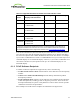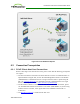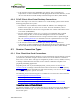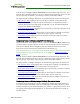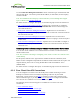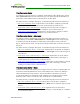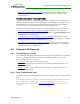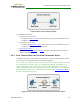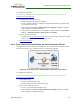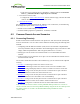PCoIP Zero Client and Host Administrator Guide (Issue 5)
View Connection Server
To configure a client to connect to a VMware virtual desktop with a manual logon, use the
View Connection Server session connection type. You need to provide the IP address (or
DNS name) of the VMware View Connection Server for this option.
For details on how to configure this option, see the following topics in the GUI Reference:
l MC: View Connection Server: Explains how to use the MC to configure a profile that
sets the View Connection Server session connection type for client devices.
l AWI Client: View Connection Server: Explains how to use the AWI to configure a
client to connect to a virtual desktop via a VMware View Connection Server.
l OSD: View Connection Server: Explains how to use the OSD to configure a client to
connect to a virtual desktop via a VMware View Connection Server.
View Connection Server + Auto-Logon
To configure clients to automatically enter users' login details when clients connect to a
virtual desktop, use the View Connection Server + Auto-Logon session connection type.
You need to provide the IP address (or DNS name) of the VMware View Connection
Server, and also the user name, user password, and the domain name for the user to send to
the server.
For details on how to configure this option, see the following topics in the GUI Reference:
l MC: View Connection Server + Auto-Logon: Explains how to use the MC to configure a
profile that sets the View Connection Server + Auto-Logon session connection type for
client devices.
l AWI Client: View Connection Server + Auto-Logon: Explains how to use the AWI to
configure a client to automatically enter the user's login details when connecting to a
virtual desktop via a VMware View Connection Server.
l OSD: View Connection Server + Auto-Logon: Explains how to use the OSD to configure
a client to automatically enter the user's login details when connecting to a virtual
desktop via a VMware View Connection Server.
View Connection Server + Kiosk
VMware View Kiosk mode allows you to configure clients to connect to a desktop that will
be used for a kiosk implementation, such as when multiple users connect to a desktop to
obtain information that is not specific to any one individual. At minimum, you need to
provide the IP address (or DNS name) of the VMware View Connection Server and the
kiosk user name—either a custom user name for the kiosk or its MAC address.
For details on how to configure this option, see the following topics in the GUI Reference:
l MC: View Connection Server + Kiosk: Explains how to use the MC to configure a
profile that sets the View Connection Server + Kiosk session connection type for client
devices.
l AWI Client: View Connection Server + Kiosk: Explains how to use the AWI to
configure a client to use Kiosk mode when connecting to a virtual desktop via a VMware
View Connection Server.
TER1206003 Issue 5 66
PCoIP® Zero Client and Host Administrator Guide