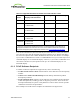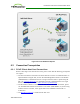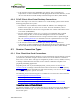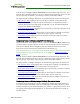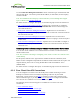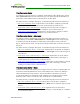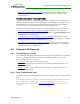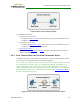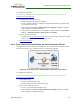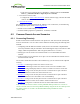PCoIP Zero Client and Host Administrator Guide (Issue 5)
To establish the connection:
Note: For more information about configuring VMware View servers, please refer to
VMware View documentation.
1. From the View Connection Server:
l Install View Agent on the host workstation.
l Create a manual pool that is configured to support PCoIP hardware, and then add
the workstation to the pool.
l Ensure that the Use Secure Tunnel connection to desktop checkbox is enabled.
(This checkbox is enabled by default.)
l Enter the View Connection Server's IP address or domain name for the External
URL (e.g. 192.168.1.140:443 or https://myserver.com:443).
2. From the zero client's AWI:
l Configure the View Connection Server session connection type, and enter the DNS
name or IP address of the View Connection Server.
3. Start a PCoIP session.
6.4.4 Zero Client to Virtual Desktop via View Connection Server
The figure below shows a PCoIP session between a zero client and a virtual desktop from
within a LAN using a View Connection Server to connect the endpoints.
Figure 3-5: View – Zero Client to Virtual Desktop via View Connection Server
To establish the connection:
Note: For more information about configuring VMware View servers, please refer to
VMware View documentation.
1. On the ESXi server:
l Create a virtual machine (VM).
l Install Windows and View Agent on the VM.
2. On the View Connection Server:
l Create a pool, and add the VM to the pool.
l Ensure that the Use Secure Tunnel connection to desktop checkbox is enabled.
(This checkbox is enabled by default.)
TER1206003 Issue 5 69
PCoIP® Zero Client and Host Administrator Guide