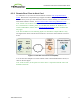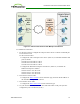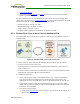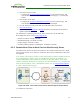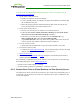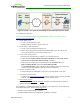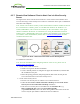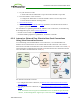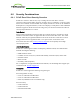PCoIP Zero Client and Host Administrator Guide (Issue 5)
5. Start a PCoIP session.
6. If necessary, adjust bandwidth and image parameters on both the host and client to
optimize performance.
For more information on how NAT applications work with PCoIP, see Knowledge Base
support topic 15134-830 on the Teradici support site. For information on optimizing networks
for WAN connections, see the following Knowledge Base topics:
l Packet size (MTU) settings: 15134-40
l Bandwidth settings: 15134-242, 15134-88
l Image settings: 15134-28, 15134-51
l Windows desktop experience optimization: 15134-242, 15134-880
6.5.3 Remote Zero Client to Host Card via Hardware VPN
The figure below shows a PCoIP session between a remote zero client and host card over a
hardware VPN.
Figure 3-8: Hardware VPN – Zero Client to Host Card
A VPN is necessary when connecting the following PCoIP endpoints over the Internet:
l Tera1 zero client to a Tera1 host card
l Tera2 zero client to a Tera2 host card when the installed firmware in these devices is
prior to release 4.1.0
l Tera2 zero client to a Tera2 host card when the enterprise NAT device/gateway cannot
implement the required IP address and port translation
To establish the connection:
1. At the home network, install a VPN endpoint device (e.g., a router) and establish a
VPN session between the endpoint device and the enterprise VPN gateway. For
information on how to set up the VPN, please see the documentation for your device.
2. Configure the enterprise VPN gateway/firewall/NAT device to allow IPsec ESP
traffic, and also traffic on UDP port 4172 for the PCoIP data stream and on TCP port
4172 for the TCP handshake.
3. From the zero client's AWI:
l Configure the Direct to Host session connection type, and enter the IP address of
the host card.
TER1206003 Issue 5 73
PCoIP® Zero Client and Host Administrator Guide