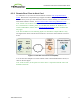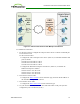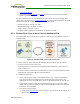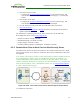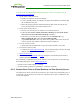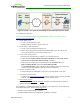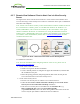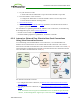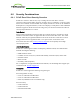PCoIP Zero Client and Host Administrator Guide (Issue 5)
l Configure the address of the home VPN endpoint device as the default gateway.
l Set the packet MTU to be less than or equal to the largest size supported by the
VPN tunnel.
4. From the host card's AWI:
l Configure the Direct from Client session connection type.
l Set the packet MTU to be less than or equal to the largest size supported by the
VPN tunnel.
5. Start a PCoIP session.
6. If necessary, adjust bandwidth and image parameters on both the host and client to
optimize performance.
For information on optimizing networks for WAN connections, see the following
Knowledge Base topics on the Teradici support site:
l Packet size (MTU) settings: 15134-40
l Bandwidth settings: 15134-242, 15134-88
l Image settings: 15134-28, 15134-51
l Windows desktop experience optimization: 15134-242, 15134-880
6.5.4 Remote Zero Client to Host Card via 3rd Party Broker
The figure below shows a PCoIP session between a zero client and host card over a WAN
with a 3rd party broker in the enterprise network acting as a connection server.
Note: All host card scenarios assume you have the PCoIP host software installed on the host
PC or workstation. For details, please see "PCoIP® Host Software for Windows User
Guide" (TER1008001). Please refer to Connection Prerequisites for other conditions that
may apply.
Figure 3-9: Zero Client to Host Card via 3rd Party Broker (Tera2 only)
Note: If you are using Tera1 devices, you must first set up a hardware VPN to tunnel from
the home device to the enterprise gateway in order for this scenario to work. See see Zero
Client to Host Card Using a Hardware VPN for details.
To establish the connection:
1. Configure the 3rd party broker to redirect traffic from the zero client to the host card.
See documentation for the broker for details.
TER1206003 Issue 5 74
PCoIP® Zero Client and Host Administrator Guide