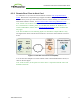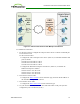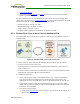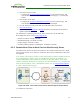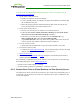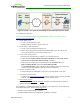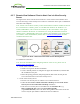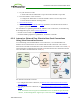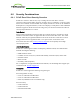PCoIP Zero Client and Host Administrator Guide (Issue 5)
6.5.7 Remote View Software Client to Host Card via View Security
Server
The figure below shows a PCoIP session between a View software client and host card
over a WAN using a View Security Server and View Connection Server pair to authenticate
and connect the endpoints.
Note: All host card scenarios assume you have the PCoIP host software installed on the host
PC or workstation. For details, please see "PCoIP® Host Software for Windows User
Guide" (TER1008001). This scenario also assumes you have the VMware View Agent
software installed on the host PC or workstation (see "Using PCoIP® Host Cards with
VMware View" (TER0911004)) and a View software client installed on your client device
(see VMware View documentation). Please refer to Connection Prerequisites for other
conditions that must be met.
Figure 3-12: View – Soft Client to Host Card via View Security Server
To establish the connection:
Note: For more information about configuring VMware View servers, please refer to
VMware View documentation.
1. On the View Connection Server:
l Install View Agent on the host workstation.
l Create a manual pool that is configured to support PCoIP hardware, and then add
the workstation to the pool.
l Define the pairing password (and pairing timeout) that will be used to pair the
View Connection Server and View Security Server.
2. On the View Security Server:
l Pair the View Security Server with the View Connection Server.
l Enable the Use Secure Tunnel connection to desktop and Use PCoIP Secure
Gateway for PCoIP connections to desktop checkboxes.
l Enter the View Security Server's IP address for the External URL (e.g.,
https://12.50.16.151:443) and for the PCoIP External URL
(e.g.,12.50.16.151:4172). This is the WAN-facing address that remote clients can
resolve. Only the port number is different for the two addresses.
TER1206003 Issue 5 78
PCoIP® Zero Client and Host Administrator Guide