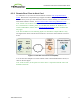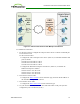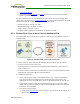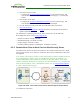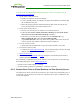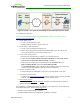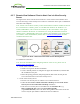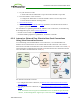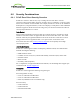PCoIP Zero Client and Host Administrator Guide (Issue 5)
3. On your firewall or router:
l Allow both TCP and UDP traffic on port 4172 and TCP traffic on port 443.
4. From the VMware View soft client:
l Configure the DNS name or external IP address of the View Security Server.
l Set the desired certificate checking mode.
5. Start a PCoIP session.
6. If necessary, adjust bandwidth and image parameters on both the host and client to
optimize performance.
For information on optimizing networks for VMware View connections, see the following
Knowledge Base topics on the Teradici support site:
l PCoIP session variable settings: 15134-276
l Windows desktop experience optimization: 15134-242, 15134-880
6.5.8 Internal vs. External Zero Client to Host Card Connections
Using View Connection Servers
To avoid limiting session bandwidth for LAN connections, it is recommended to use
different View Connection Servers for internal and external connections. The scenario
below shows a PCoIP session between a host card and remote zero client over a WAN (#1)
and an alternative configuration for a PCoIP session between the host card and an internal
zero client that is situated within the LAN (#2).
For internal and external scenarios:
l To configure the remote connection, see Remote Zero Client to Host Card via View
Security Server.
l To configure the LAN connection, see Zero Client to Host Card via View Connection
Server.
Note: For details about encryption and bandwidth metrics for different types of PCoIP
sessions, see Knowledge Base support topic 15134-1389 on the Teradici support site.
TER1206003 Issue 5 79
PCoIP® Zero Client and Host Administrator Guide