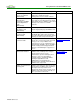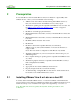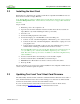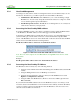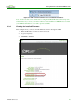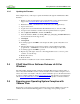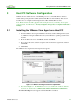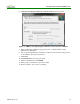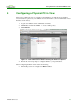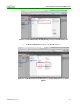Using PCoIP Host Cards with VMware View (Issue 3)
Using PCoIP Host Cards with VMware View
TER0911004 Issue 3 13
2.2 Installing the Host Card
Ensure the host computer has an operating system that is compatible with VMware View 5.1.
Insert the host card into an empty PCIe slot.
Note: The PCoIP host software for Windows for View brokered connections does not support
the Power Management feature. View brokered connections do not support WoL features at
this time.
Steps to install.
1. Ensure the power to the computer is off.
2. Open the case and ensure antistatic measures are taken. Insert the host card into an
empty PCIe slot. (Consider installing the remote power cable)
3. Close the cover
4. Connect the USB peripherals to the host PC
5. Connect the display port of the PCoIP host card to the GPU ports
Connect one end of the mini-DisplayPort or DVI cable to port 1 on the host card
Connect the other end of the mini-DisplayPort or DVI cable to output port 1 from
your graphics card
Connect cables from the GPU to the host card of the remaining video ports in a
similar manner, matching port numbers between the two devices
Note: The PCoIP products use port pass-through. Therefore the connection from port
1 on your GPU to port 1 on the host card will be outputted on port 1 of the zero
client. The same works for port 2 and so on. Failure to follow this configuration may
cause instabilities.
6. Connect a network cable to the network port on the host PC computer
7. Connect a network cable to the PCoIP host card network port
8. ENSURE the host PC and the host card are connected on the same subnet
9. Power up the PC
The host computer is now ready for the software installation and configuration while the host
card is ready for a firmware update if required.
2.3 Updating Tera1 and Tera 2 Host Card Firmware
The functionality described in this document is available with Tera1 firmware release 4.0.2 or
later, and Tera2 firmware release 4.0.3 or later. If using a zero client it is recommended that
both the zero client and host card use the same firmware release.
If you do not have firmware release 4.0.2 for Tera1 devices or 4.0.3 for Tera2 devices,
consider visiting the Teradici Support site to download the latest version.