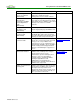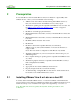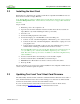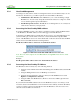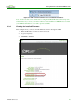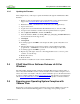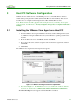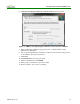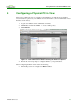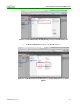Using PCoIP Host Cards with VMware View (Issue 3)
Using PCoIP Host Cards with VMware View
TER0911004 Issue 3 16
2.3.5 Updating the Firmware
This example shows you the steps to update the firmware through the Administrative Web
Interface:
1. Ensure you have downloaded the appropriate firmware version. See the Teradici
Support site (Current PCoIP Products and Releases (15134-650)).
2. Ensure the host PC or workstation is in an idle state (close all applications).
3. Open a web browser.
4. Log into the host card Administrative Web Interface first (ex. 192.168.1.100).
5. Accept browser certificates, and then enter the login information as required.
6. Choose Upload > Firmware, and then click Browse.
7. Select the firmware .all file (ex. tera1_rel4-0-2_rc_tera_r4_0_2@13079.all that has
been downloaded from the support site).
8. Click Open.
9. Click Upload.
10. A warning appears. Click OK to start the upload. (This operation may take a few
minutes.)
11. The following message appears when complete: “Success Flash successfully
programmed!...” Click Reset to reset the device for the changes to take effect.
12. A warning appears. Click OK to proceed.
13. Repeat steps 3 through 8 on the zero client if applicable, but do not reset or power
cycle the client at this step.
14. Restart the host first.
15. Reset the client.
The new firmware is installed. You can now start a PCoIP session.
2.4 PCoIP Host Driver Software Release v4.0.8 for
Windows
The functionality described in this document requires PCoIP host driver software v4.0.8 or
later. Verify that the PCoIP host driver software installed on the host PC is using the correct
release. See section 5 for details on the host software installation process. Download the latest
host driver software package from the Teradici Support site and subscribe to knowledge base
article Current PCoIP Products and Releases (15134-650) for updates on the latest releases.
2.5 Ensuring your Operating System Complies with
VMware View
Ensure that you are using an operating system that is supported by VMware View. See the
VMware View Architecture Planning guide for a list of supported operating systems.