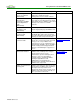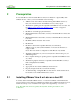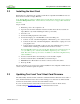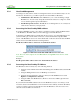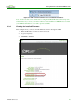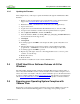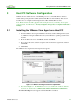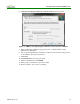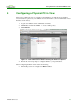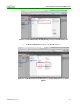Using PCoIP Host Cards with VMware View (Issue 3)
Using PCoIP Host Cards with VMware View
TER0911004 Issue 3 17
3 Host PC Software Configuration
VMware View 5 enables the use of the PCoIP protocol to connect PCoIP zero clients to
virtual desktops and physical host PCs (with the PCoIP host cards installed). This section
describes how to configure dedicated physical host PCs with PCoIP host cards.
Note: Ensure that the host PC computer name is unique and easy to identify. To set up the
computer name, from Windows
®
XP: My Computer > Properties > Computer Name tab >
Change...
3.1 Installing the VMware View Agent on a Host PC
1. Start the VMware View Agent installation wizard by double-clicking the file (such
as, VMware-viewagent-5.0.0-481677.exe) in the Windows operating system for the
host PC.
2. From the Welcome screen, click Next, and then click Next.
3. If you accept the terms, select I accept the terms in the license agreement, and then
click Next.
4. Click Next.
The VMware View Agent Custom Setup window appears:
]
Figure 3-1: VMware View Agent Custom Setup Window
5. Note that in Figure 3-1, the PCoIP Server is not yet enabled. To enable it, click the
down arrow, and then choose This feature will be installed in local hard drive.
The Custom Setup window reappears with the PCoIP now enabled.