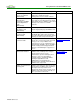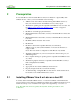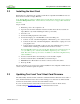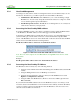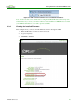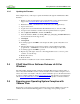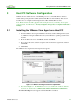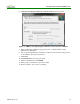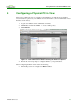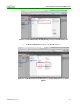Using PCoIP Host Cards with VMware View (Issue 3)
Using PCoIP Host Cards with VMware View
TER0911004 Issue 3 18
6. Click Next. The Register with View Connection Server window appears:
Figure 3-2: VMware View Agent Register with View Connection Server Window
7. Enter the IP address / FQDN of the physical server or virtual machine hosting
VMware View Manager 5.
8. Choose Specify administrator credentials, and then enter the username and password
for the VMware View Connection Server.
9. Click Next.
10. Click Install. Wait for the agent to install.
11. When the install finishes, click Finish.
12. When prompted, click Yes to reboot the host PC.
13. Wait for the PC to reboot before continuing.