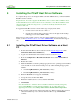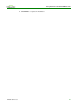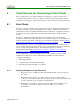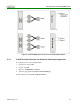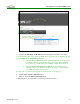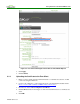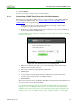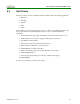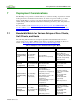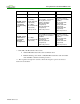Using PCoIP Host Cards with VMware View (Issue 3)
Using PCoIP Host Cards with VMware View
TER0911004 Issue 3 23
6 Client Devices for Connecting to Host Cards
There are different types of clients available for connecting to your host card in a View
environment. These devices can be zero clients, soft clients or thin clients. This document
will discuss connecting zero clients and soft clients to the host card in the View environment.
6.1 Zero Clients
There is no software to install on the zero client. The device is run through the Teradici SoC.
You must provide the correct settings within the zero client to establish a connection. By
default the zero client can establish a PCoIP connection without any configuration in a basic
host card to zero client configuration. (See the PCoIP Administrator’s Guide for further
details)
In View 5.1, VMware has implemented new security measures. Zero clients running
firmware 4.x must have the VCS SSL trusted root certificate uploaded to avoid warnings or a
blocked connection. For further details please see Teradici knowledgebase article Certificate
Management for PCoIP zero clients and PCoIP host cards (15134-1063) .
When connecting to View 5.1, you must upload the VCS trusted SSL root certificate to the
zero client. If the certificate from the VCS root CA is not uploaded then the users will not be
able to connect without additional steps. For further details please see Teradici
knowledgebase article How do I allow users to connect to View 5.1 or newer without
installing a certificate on the zero clients? (15134-1065) .
To use the PCoIP zero client with VMware View, you must enable the client to utilize
VMware View. This can be done from the OSD or the AWI and requires minimal
configuration including:
Attaching peripherals
Configure Session and Certificate Checking
Uploading the VCS trusted SSL root certificate
6.1.1 Attaching Peripherals to the Zero Client
Plug in the power cord, Ethernet cable, and all USB and audio accessories into the
zero client.
Plug in the monitors in the correct manner. Port 1 on the zero client should be
connected to the primary monitor. Port 2 should be used for the secondary monitor. If
your zero client has 4 ports continue in a similar fashion.
Dual display configurations on Tera2 products should follow the diagram below
showing the correct cable connections. For more details, see your vendor
documentation.