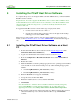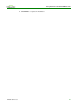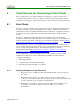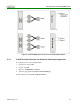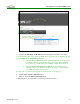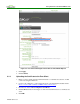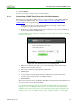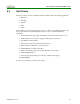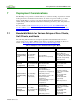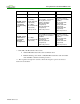Using PCoIP Host Cards with VMware View (Issue 3)
Using PCoIP Host Cards with VMware View
TER0911004 Issue 3 28
6.2 Soft Clients
There are a variety of View compatible soft clients which work on the following platforms:
Windows
Mac IOS
Android
Mac
Linux
This example provides a brief description on how to connect a View Windows client to the
View environment. For detailed instructions please see the soft client manufacturer
instructions.
1. Download the latest appropriate View Client. (such as from www.vmware.com)
2. Install the client on your device. (repurposed PC, laptop. mobile etc.)
3. Open/Run the client software.
4. Follow the prompts and consider the install options.
5. Enter the name or IP address of the View server.
6. Click Connect. (or click the enter key)
7. Enter your username and password and select the correct domain.
8. Click the Logon button.
9. Select the appropriate desktop from the list of desktops that appear.
10. Click Connect.
You are now connected to the View environment.