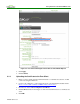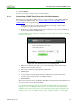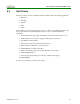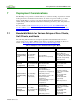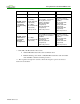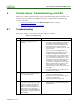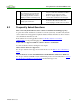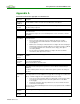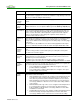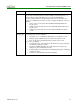Using PCoIP Host Cards with VMware View (Issue 3)
Using PCoIP Host Cards with VMware View
TER0911004 Issue 3 31
8 Known Issues, Troubleshooting, and FAQ
This section outlines specific troubleshooting, and frequently asked questions related to zero
clients and host cards when using VMware View. For a comprehensive troubleshooting
resource, search the:
Teradici Knowledge Base (click Knowledge Base after you log in).
VMware View Product Support Center
8.1 Troubleshooting
This section outlines some common issues and suggested solutions.
Table 8-1: Troubleshooting
Item
Issue
Solution
1
Trouble connecting to the host
machine
The PC is often unreachable within the first
two minutes (approximately) of powering on
the host PC. Wait several minutes for the
View Agent to communicate with the View
Connection Server. Log into the View
Connection Server, and then check the state
for the host PC.
You can also use View Administrator to
confirm the device is “available”. If it is not
available try restarting the workstation.
You may have had a server change and you
are connecting to the wrong server. In this
case ensure your connecting to the correct
trusted view server in the advanced options
section of the session tab of the AWI. To
connect to the configured server use Read
Only mode and clear cache entries on the
Connection Server Cache Mode in the
advanced options section of the session tab
of the AWI.
The VCS trusted SSL root certificate is not
loaded on the zero client.
2
No PCoIP devices detected and an
error message appears
Connect directly to the host card AWI and
enable the Host Driver Function
Ensure there is not an issue with the PCIe
slot the host card is using
If possible try a different host card
3
Software Client The desktop display
resolution may change when a user
resizes the software client window
while a session is active with a
PCoIP host card. Sometimes when
this change occurs, the graphics
driver scales the desktop image and
the desktop no longer fits within the
client window.
Resize the client window or configure the
graphics driver to use the monitor’s built-in
scaling feature.