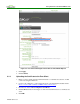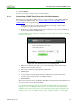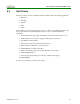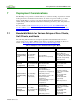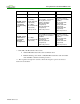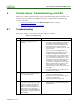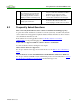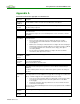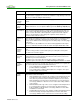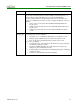Using PCoIP Host Cards with VMware View (Issue 3)
Using PCoIP Host Cards with VMware View
TER0911004 Issue 3 32
4
If using more than one monitor and
the connections are not hooked up
to the corresponding ports on the
host card, gpu, and zero client, the
display resolution could show poorly
Confirm that port 1 from the GPU is plugged
into port 1 of the host card and the monitor is
plugged into port 1 of the zero client.
Ensure no display adapters are used to
convert cables to different connector types.
5
If there is a resolution error, not
taking up the full monitor.
Enable client topology selection is selected in
the monitors tab of the host driver and
ensure topology is enable on the zero client
8.2 Frequently Asked Questions
How can I verify the PCoIP host driver software is installed and running properly?
Log into the host PC, click the host software icon in the system tray, and then verify that the
session statistics are being updated. Updated statistics indicates that the host driver software
can communicate with the host card.
If the statistics are not being updated, see the PCoIP Host Software User Guide
(TER0810001) for help with debugging the issue.
Can I connect a supported VMware software client to a workstation?
Yes. The worksation must be running the View Agent.
What software clients are supported?
For an up-to-date list of the supported software clients, see the VMware View 5 Evaluator's
Guide.
What is the latest version of PCoIP firmware and PCoIP Host Software for Windows?
For an up-to-date list of PCoIP software and firmware please review and subscribe to Current
PCoIP Products and Releases (15134-650) at the Teradici support site.