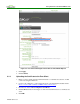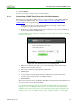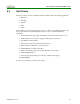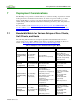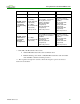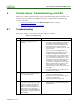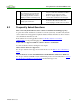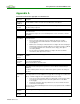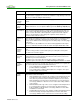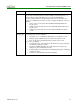Using PCoIP Host Cards with VMware View (Issue 3)
Using PCoIP Host Cards with VMware View
TER0911004 Issue 3 33
Appendix A
PCoIP Session Connection Type Options in Firmware 4.0.x
Parameter
Description
DNS Name or
IP Address
Enter the VMware View Connection Server's DNS name or IP address.
Desktop Name
to Select
Enter the pool/desktop name used by the client when starting a session.
Note: This setting is optional.
Port
By default this field is blank, and port 443 is used to communicate with the View
Connection Server.
If your network is set up to use a non-standard port for secure connections, enter the
port number.
VCS Certificate
Check Mode
Select how the client behaves if it cannot verify a secure connection to the View
Connection Server:
Never connect to untrusted servers: Configure the client to reject the
connection if a trusted, valid certificate is not installed. (This is the most
secure option.)
Warn before connecting to untrusted servers: Configure the client to display a
warning if an unsigned or expired certificate is encountered, or if the certificate
is not self-signed and the zero client trust store is empty. (This option is
selected by default.)
Do not verify server identity certificates: Configure the client to allow all
connections. (This option is not secure.)
VCS Certificate
Check Mode
Lockout
Enable to prevent users from changing the VCS Certificate Check Mode settings from
the OSD.
Trusted View
Connection
Servers
Click the Show button to display VMware View Connection Servers for which the client
has received a valid certificate.
Click the Clear button to clear this cache.
Auto Connect
When enabled, the client automatically connects to the selected View Connection
Server whenever the client powers up or when a session with the virtual desktop is
terminated.
Note: After enabling Auto Connect, the client must be power-cycled for the change to
take effect.
Connection
Server Cache
Mode
This field determines whether a View Connection Server is dynamically added to the
Server drop-down menu on the OSD Connect page when a user types in a valid server
address, or whether it appears in a read-only list for the user to select.
Last servers used: Select this option if you want a list of cached servers that a
user has typed in to appear in the Server drop-down menu on the OSD
Connect page.
Read-only: Select this option if you want users to select a View Connection
Server from a read-only list.
Note: You can use the PCoIP Management Console to pre-populate the list of available
connection servers.
Enable Self
Help Link
See Enabling the Self Help Link for details.
Auto Launch If
Only One
When enabled, users are automatically connected to their virtual desktop after user