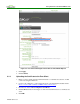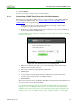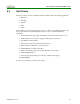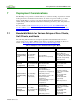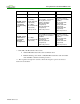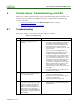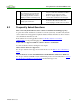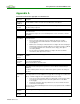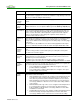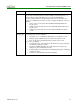Using PCoIP Host Cards with VMware View (Issue 3)
Using PCoIP Host Cards with VMware View
TER0911004 Issue 3 34
Parameter
Description
Desktop
credentials are entered.
Note: This feature only applies to users who are entitled to a single desktop. It does not
apply to users entitled to multiple virtual desktops.
Login
Username
Caching
When enabled, the username text box automatically populates with the last username
entered.
Use OSD Logo
for View
Banner
When enabled, the PCoIP zero client OSD logo appears during login in place of the
VMware View banner. You can upload an OSD logo from the OSD Logo Upload page.
Prefer GSC-IS
When selected, the GSC-IS interface is used if a smart card supports more than one
interface such as CAC (GSC-IS) and PIV endpoint. If a smart card supports only one
interface, such as either CAC or PIV endpoint, then only the CAC or PIV endpoint
interface is used regardless of this setting. This only affects smart card access
performed outside of PCoIP sessions.
Enable Peer
Loss
Overlay
When enabled, the “Network Connection Lost” overlay appears on the display(s) when
a loss of network connectivity is detected. It also appears in the case of a virtual
desktop such as VMware View. Normal hypervisor scheduling delays can falsely trigger
this message.
Note: This option is only available for a zero client. Desktop applications that require
the peer loss notification should re-enable the feature through the OSD, AWI, or MC.
Enable
Preparing
Desktop
Overlay
When enabled, the "Preparing Desktop" overlay appears on the display(s) when users
log in.
Note: This overlay provides assurance that login is proceeding if the desktop takes
more than a few seconds to appear.
Enable Session
Disconnect
Hotkey
When enabled, users can press the Ctrl+Alt+F12 hotkey sequence to pop up the "Zero
Client Control Panel" overlay, which lets them disconnect the current session on the
workstation or power off the workstation.
Note: Before users can use this disconnect hotkey sequence, certain other
configuration options must be in place. See Disconnecting from a Session for details.
Session
Negotiation
Cipher
Configure the Transport Layer Security (TLS) cipher the client will use to negotiate the
TLS session between the PCoIP client and the PCoIP host:
TLS 1.0 with RSA keys and AES-256 or AES-128 encryption: This option
provides maximum compatibility.
TLS 1.2 with Suite B-compliant 192-bit elliptic curve encryption. This option
provides a higher level of security.
Enabled
Session
Ciphers
Enable or disable an encryption mode for the device. By default, all encryption modes
that pertain to a device are enabled.
AES-128-GCM (Tera1 and Tera2): An encryption method implemented in first-
generation Tera1 and second-generation Tera2 processors. This method
offers the best performance between hardware endpoints for Tera1 devices.
AES-128-GCM also may offer improved performance for Tera2 clients when
connecting to VMware 4 or later if there is more than about 7 Mbps available
on the network.
AES-256-GCM (Tera2 only): A more secure encryption method implemented
in second-generation Tera2 processors that offers the best performance
between hardware endpoints. When connecting to VMware 4 or later, AES-
128-GCM is recommended.
Salsa20-256-Round12 (Tera1 only): A lighter encryption method implemented
in firmware that may offer improved performance for Tera1 clients when
connecting to VMware View 4 or later if there is more than about 7 Mbps