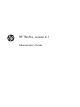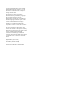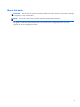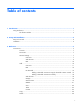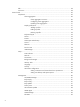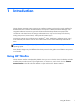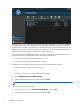HP ThinPro, version 4.1 Administrator's Guide
HP ThinPro allows you to launch and manage host and remote application connections by creating an
ICA (Independent Computing Architecture), XenApp, RDP (Remote Desktop Protocol), HP TeemTalk,
VMware View, X Windows, or Web Browser connection. When logged in as Administrator, you can
define which connections and connection types are visible when in User mode. The Administrator can
further restrict Users from deleting connections or creating new ones.
You must log in with administrator permissions to access all components of the HP ThinPro window.
When the thin client is in Administrative Mode, the following changes occur:
●
The top section of the window changes from blue to red.
●
The window title adds the text (Administrative Mode).
HP ThinPro opens by default in the User Mode. To switch to the Administrative Mode:
1. Click the HP logo in the bottom left of the screen.
-or-
Position your cursor in the screen background and right-click.
2. Select Administrator/User Mode Switch.
3. Type the Administrative password in the field and click OK.
NOTE: The default password for Administrative Mode is root.
You can also switch modes as follows:
1. Press Ctrl+Alt+Shift+S, select Switch to Admin Mode, and click OK.
2. Type the Administrative password in the field and click OK.
2 Chapter 1 Introduction