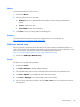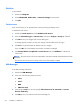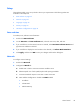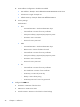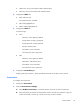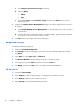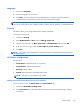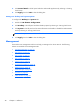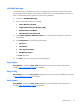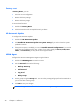HP ThinPro, version 4.1 Administrator's Guide
Mouse
To set the mouse behavior and cursor size:
1. Double-click Mouse.
2. Set your preferences on the three tabs:
●
Behavior: Set left- or right-handed mouse operation, motions setting, and double-click
speed.
●
Cursor: Set the cursor size.
●
Accessibility: Enable mouse emulation.
3. Click Close to save your settings and close the dialog box.
Printers
This Control Panel item starts the CUPS printer configuration tool. For more details, see
http://cyberelk.net/tim/software/system-config-printer.
SCIM input method setup
This is a graphical user interface (GUI) setup utility for the Smart Common Input Method platform. It is
used to set up Chinese and Japanese input methods on the thin client itself. For more information on this
open source program, go to the Smart Common Input Method Platform website at
http://sourceforge.net/apps/mediawiki/scim/index.php?title=Main_Page.
▲
Double-click SCIM Input Method Setup.
Sound
This allows you to specify audio parameters.
1. Double-click Sound.
2. Click Show Switches to display additional settings.
3. The individual slider controls can be used to adjust the sound level for the individual sources.
4. Click File > Options to view additional device and control options.
5. Click View > Manage to view and manage volume control profiles.
6. Set your device and control parameters, and click File > Exit to save your preferences and close
the dialog box.
Control Panel
33