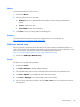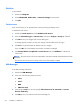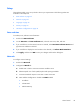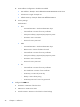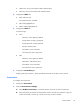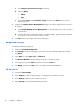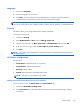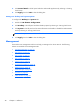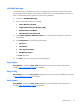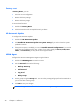HP ThinPro, version 4.1 Administrator's Guide
c. Select Require password on resume, if desired.
d. Select the Mode:
●
blank
●
logo
e. If you selected logo, select Customize a logo, and then click Select to browse to the
desired logo file.
3. Configure the Display Power Management settings to turn off the display after a set period
of inactivity:
a. Select Enable Display Power Management, or clear the selection if you do not want to
set this feature.
b. Select the idle time in minutes after which to turn off the display. Type the number in the field
or use the up or down arrow keys to select a number.
4. Click OK to save your changes and close the dialog box.
Background manager
To change the desktop background:
1. Double-click Desktop Background.
2. Click Change, browse to the image file you want to use as the desktop background, and then
click Open.
3. In the Style list, select center, tile, or fullscreen.
4. Click Restore Default to discard changes and return to the factory image.
5. To change the color, select Color and select a color in the Color list.
6. click Apply, and then click OK to save your changes and close the dialog box.
HP Easy Tools
1. Double-click Easy Deploy.
2. Select Capture to capture image, settings, or configuration to a USB key or an FTP.
3. Select Deploy to deploy to this or another thin client.
4. Select Security to provide the Administrator Password.
38 Chapter 3 Reference