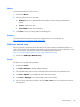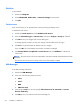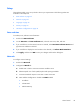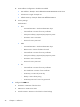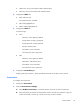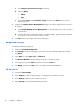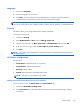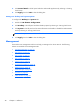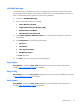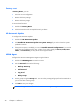HP ThinPro, version 4.1 Administrator's Guide
Language
1. Double-click Language.
2. Select the language you want to use.
3. Click OK to save your changes and close the dialog box. A logout is required to make any
changes effective. A logout timer will start when you confirm these changes.
NOTE: The language can also be set by configuring Dynamic Host Configuration Protocol (DHCP)
tag 192 as a string whose value is English, German, Spanish, French, Japanese, or Simplified Chinese.
Security
This feature allows you to change Administrator and User passwords.
To change your password:
1. Double-click Security.
2. Select Administrator or User and click Change password.
3. Type the new password in the New password and Confirmation fields and click OK.
4. If you wish to force a login, enable the Must login to access desktop option.
5. Click OK.
NOTE: It is strongly recommended that you change both the user and administrator passwords from
their default values.
HP ThinPro configuration
You can select:
●
Connections: Authorized actions on connections
●
Control Panel: Authorized applications
●
Desktop: Desktop options
●
System: Asset information and WakeOnLAN mode
NOTE: This option is not available on all models.
Setting connections and Control Panel user permissions
To set user permissions on the Connections and Control Panel tabs:
1. Double-click HP ThinPro Configuration.
2. Click Connections in the left panel and select authorized connections by selecting or clearing
check boxes.
Control Panel
39