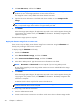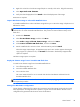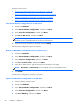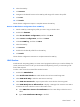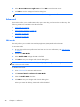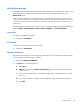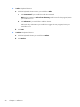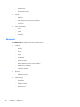HP ThinPro, version 4.1 Administrator's Guide
SSHD Manager
To enable secure shell access:
1. Double-click SSHD Manager.
2. Click Enable Incoming Secure Shell Access.
3. Click Enable Non-Administrator Access via Secure Shell, if you wish.
4. Click OK to save your preference and close the dialog box.
ThinState
ThinState allows you to copy and deploy an HP ThinPro image and settings to another HP Thin Client of
identical model and hardware:
●
Manage the HP ThinPro image on page 43
●
Manage the HP ThinPro configuration on page 45
Use the captured images and settings to replicate (deploy) on different systems or to restore the current
capture back to its original setting after settings are altered.
NOTE: HP ThinState is not a standalone tool and can only be accessed by the administrator from
within the thin client image.
What do I need to have?
●
An HP-approved USB flash drive (also referred to as a USB key)
●
An HP Thin Client unit that contains the latest HP-provided HP ThinPro image
Manage the HP ThinPro image
HP ThinState allows you to:
●
Capture HP ThinPro image to an FTP server on page 43
●
Deploy HP ThinPro image from a remote site on page 44
●
Capture HP ThinPro image to a bootable USB flash drive on page 45
Capture HP ThinPro image to an FTP server
1. Double-click ThinState.
2. Select the HP ThinPro image, and then click Next.
3. Select make a copy of the HP ThinPro image, and then click Next.
Control Panel
43