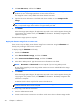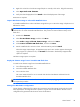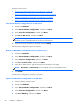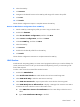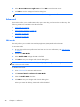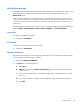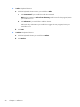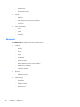HP ThinPro, version 4.1 Administrator's Guide
4. Click an FTP server, and then click Next.
NOTE: The image path must exist on the FTP server before you can make the copy. ThinState
produces an error if the image path does not exist on the FTP server.
The image file name is set by default with the HP ThinPro host name.
5. Type the FTP server information in the fields and choose whether or not to Compress the
image.
NOTE: The HP ThinPro image file is a simple disk dump. The uncompressed size is about 512
MB; a compressed image without add-ons is approximately 237 MB.
6. Click Finish.
When the image capture begins, all applications stop and a new window appears showing the
copy progress. If a problem occurs, click Details for information. The desktop reappears after
capture is complete.
The HP ThinPro image capture is complete.
Deploy HP ThinPro image from a remote site
There are two ways to deploy an HP ThinPro image from a remote site: using the ThinState tool
directly or by creating a web browser connection.
To deploy using the ThinState tool directly:
1. Double-click ThinState.
2. Select the HP ThinPro image, and then click Next.
3. Select restore an HP ThinPro image, and then click Next.
4. Select FTP or HTTP protocol. Type the remote server information in the fields.
NOTE: Username and Password are not required if you are using HTTP protocol.
Be sure of the image file you are using: neither content nor size are verified before the image
upgrade begins.
5. Click Finish.
When the image capture begins, all applications stop and a new window appears showing the
copy progress. If a problem occurs, click Details for information. The desktop reappears after
restoration is complete.
A MD5sum check is done only if the file exists on the FTP server.
NOTE: If you abort a restoration, the previous overwritten image will not be restored and the
contents of the flash drive will be corrupted.
To deploy using a web browser connection:
1. Switch to Administrative Mode.
2. Create a web browser connection to an HTTP or an FTP server where a ThinPro image resides.
44 Chapter 3 Reference