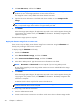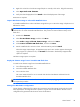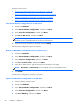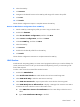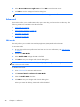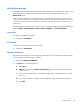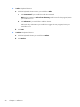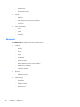HP ThinPro, version 4.1 Administrator's Guide
HP ThinPro allows you to:
●
Save the HP ThinPro configuration on an FTP server on page 46
●
Restore an HP ThinPro configuration from a remote server on page 46
●
Capture an HP ThinPro configuration to a USB drive on page 46
●
Restore an HP ThinPro configuration from a USB key on page 47
Save the HP ThinPro configuration on an FTP server
1. Double-click ThinState.
2. Select the HP ThinPro configuration, and then click Next.
3. Select save the configuration, and then click Next.
4. Click on an FTP server, and then click Next.
NOTE: The file path must exist on the FTP server before you can make the copy. ThinState
produces an error if the file path does not exist on the FTP server.
5. Type the FTP server information in the fields, and click Finish.
The HP ThinPro configuration capture is complete.
Restore an HP ThinPro configuration from a remote server
1. Double-click ThinState.
2. Select the HP ThinPro configuration, and then click Next.
3. Select restore a configuration, and then click Next.
4. Click on a remote server, and then click Next.
5. Select FTP or HTTP protocol. Type the remote server information in the fields.
NOTE: Username and Password are not required if you are using HTTP protocol.
6. Click Finish.
The HP ThinPro configuration restoration is complete.
Capture an HP ThinPro configuration to a USB drive
1. Attach a USB key to the thin client.
2. Double-click ThinState.
3. Select the HP ThinPro configuration, and then click Next.
4. Select save the configuration, and then click Next.
5. Click on a USB key, and then click Next.
46 Chapter 3 Reference