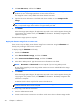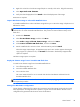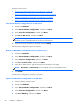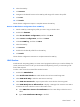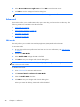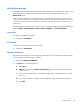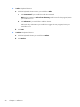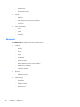HP ThinPro, version 4.1 Administrator's Guide
6. Select the USB key.
7. Click Browse.
8. Navigate to the desired location on the USB key and assign a file name to the profile.
9. Click Save.
10. Click Finish.
The HP ThinPro configuration capture is complete. Remove the USB key.
Restore an HP ThinPro configuration from a USB key
1. Attach a USB key containing the profile you want to copy to the thin client.
2. Double-click ThinState.
3. Select the HP ThinPro configuration, and then click Next.
4. Select restore a configuration, and then click Next.
5. Click on a USB key, and then click Next.
6. Select the USB key.
7. Click Browse.
8. Double-click the desired profile file on the USB key.
9. Click Finish.
The HP ThinPro configuration restoration is complete. Remove the USB key.
VNC Shadow
Virtual Network Computing (VNC) is a remote control program that allows you to see the desktop of a
remote machine and control it with your local mouse and keyboard, just as if you were sitting in the
front of that computer.
To allow a thin client to be accessed from another location:
1. Double-click VNC Shadow.
2. Select Enable VNC Shadow to enable the thin client to be accessed using VNC.
3. Select VNC Read Only to make the VNC session read only.
4. Select VNC Use Password to require a password to access the thin client using VNC.
5. Select VNC Notify User to Allow Refuse to display a message when someone uses VNC to
access the thin client and allow a user to refuse VNC access.
a. Select VNC Show Timeout for Notification and set a time delay to allow the user to
refuse.
b. Type a User Notification Message in the field.
Control Panel
47