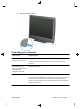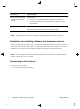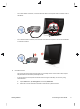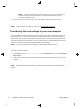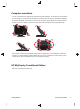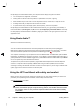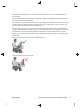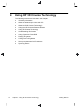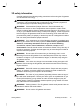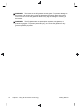Getting Started (For 3D Models Only)
NOTE:
Online Services provides a list of ISPs; however, you might choose another ISP or
transfer an existing account to this computer. To transfer existing accounts, follow the
instructions provided by the ISP.
3. Using your Internet connection through your ISP, open a Web browser and browse the Internet.
NOTE:
If you have issues connecting to the Internet, see Internet access on page 32.
Transferring files and settings to your new computer
You can copy files from another computer to your new computer by using CDs or DVDs, memory sticks, and
external hard drives. You can also use Windows Easy Transfer software, which is included with Windows 7
(select models only), to copy files and settings to a storage device or, using an Easy Transfer Cable, directly
from another computer to the new computer. The Easy Transfer Cable is a USB cable designed specifically to
connect two computers and to work with the Windows Easy Transfer software.
NOTE:
The Easy Transfer Cable is sold separately. A standard USB cable does
not
work.
To transfer your files and settings:
1. Tap the Start button, type Windows Easy Transfer into the Start Search box, and then tap Windows
Easy Transfer.
2. Follow the on-screen instructions in the Windows Easy Transfer wizard to transfer your files to your new
computer.
NOTE:
Some features might not be available on systems that are shipped without a version of Microsoft
Windows.
10 Chapter 3 Setting up your computer Getting Started