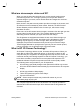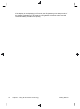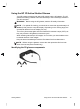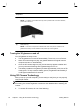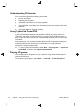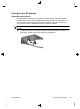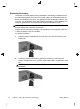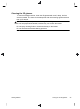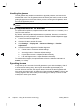Getting Started (For 3D Models Only)
Handling the glasses
The 3D glasses are durable but sensitive to physical pressure, and need to be
handled with care. The 3D glasses should be held by the frame in order to avoid
getting fingerprints on the lenses. When you are not using the 3D glasses, store
them in the protective pouch.
CAUTION: To prevent the lenses from cracking, never twist or rotate the 3D
glasses.
Set-up requirements for 3D webcam
For optimal 3D experience, objects should remain within 0.3 to 1.2 meters (1 to 4
feet) from the webcam.
By default, webcam parallax adjustments are optimized. However, to make fine
adjustments per user preference, access the webcam Parallax Adjustment page.
1. Launch the webcam application.
2. Click the 3D tab to enable 3D mode.
3. Click Settings → Display tab → Advanced Settings → Parallax
Adjustment.
4. Click the arrows to adjust the Parallax alignment.
●
Center button = Restores default settings.
●
Auto align button = Restores default settings
●
Up and Down arrows = Adjusts Parallax vertically.
● Left and Right arrows = Adjust Parallax horizontally.
To avoid double images, the optimal distance from the webcam is 0.3 to 1.2
meters (1 to 4 feet).
Synching issues
It may take up to 5 seconds for the 3D glasses to synch with the display. After 5
to 6 seconds of looking away, the resynch should take approximately one
second. After two minutes, the resynch takes 5 seconds as the 3D glasses will
have gone into sleep mode. At distances of approximately 3 meters (10 feet), the
viewing angles of the user's head (such as tilting your head up or down or side-
to-side) can cause synch issues.
26 Chapter 4 Using HP 3D Cinema Technology Getting Started